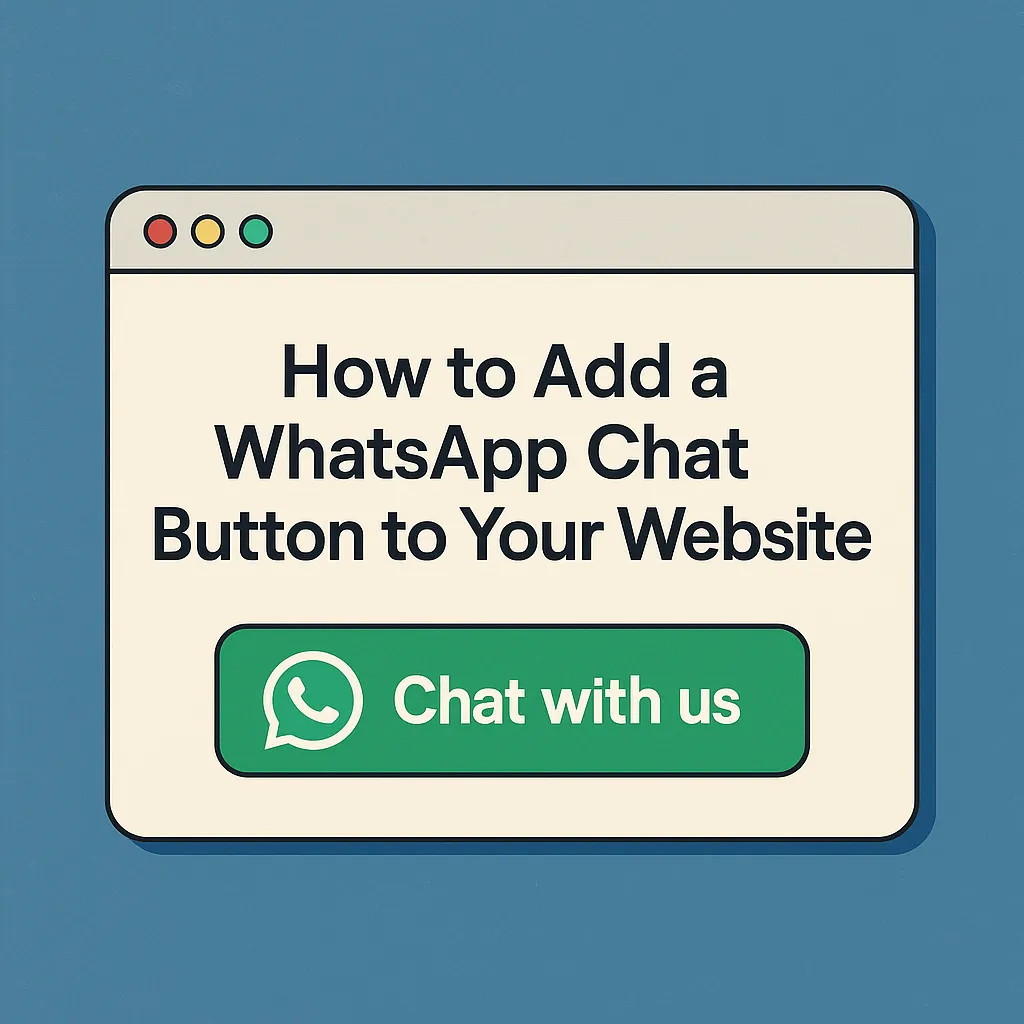Let’s face it — no one wants to wait around for a reply. Today’s web visitors expect instant answers, not delayed email chains or clunky forms. That’s why adding a WhatsApp chat button to your website isn’t just a bonus — it’s a game-changer. Whether you’re running a personal blog, a restaurant, or an online store, this button can turn casual visits into real conversations.
The good news? You can set up a WhatsApp chat for website in just a few minutes — without writing a single line of code. Let’s dig into why it matters and how to get it done.
Why Should You Add a WhatsApp Chat Button?
A WhatsApp chat on website opens a direct communication channel that users already know and trust. You’re not asking them to learn anything new — just giving them a tap-and-chat option using an app they use daily.
Here’s why it works:
- Instant trust: WhatsApp feels personal and familiar — users are more likely to click than type into a form.
- Increased engagement: Live messaging encourages questions and reduces bounce rates.
- Faster replies: Whether you’re on mobile or desktop, messages land in your WhatsApp inbox immediately.
- Mobile-first: With over 80% of web traffic coming from phones, WhatsApp fits naturally into how people browse.
The bottom line? A WhatsApp chat for website turns hesitation into action.
Top Use Cases Across Industries
This isn’t just for online shops. A WhatsApp chat button helps in all kinds of business situations:
- Retail: Answer product availability or delivery questions in real time.
- Clinics and salons: Let users schedule appointments without calling.
- Real estate agents: Chat directly about listings or viewing times.
- Restaurants: Handle table bookings or delivery orders instantly.
- Event planners: Share updates or ticket info quickly.
It’s fast, flexible, and familiar to your customers.
Is WhatsApp Chat the Same as Live Chat Widgets?
Not quite. Let’s clear this up.
Typical live chat widgets need constant attention. You or your team must be online 24/7, and often there’s a complex back-end involved. But WhatsApp chat on website is simpler — and smarter:
- Fewer tools to manage: Messages go directly to WhatsApp, no new platform required.
- Persistent conversations: The chat continues even after a user leaves your site.
- Stronger human touch: WhatsApp builds rapport quicker than most live chat boxes.
Think of it as live chat — minus the headaches.
How to Add a WhatsApp Chat Button (No Coding Needed)
You’ve got two solid options: go manual or use a widget tool. Both take minutes.
Option 1: Manual Setup (Totally Free)
Want to keep things simple and plugin-free? Use WhatsApp’s official “Click to Chat” method.
Steps:
- Format the link:
https://wa.me/1234567890
(Replace with your number in international format — no plus signs or spaces.) - Add the link to your site: htmlКопироватьРедактировать
<a href="https://wa.me/1234567890" target="_blank">Chat with us on WhatsApp</a> - Optional: Style it with CSS to look like a floating button.
Pros:
- 100% free
- Works on any platform
- Lightweight and fast
Cons:
- No fancy design
- Doesn’t stay visible on scroll
- No analytics or message triggers
Still, if you’re just starting out, this method works great.
Option 2: Use a Free Widget Tool or Plugin
Want a floating button, mobile triggers, and pre-filled messages? Use a widget generator.
Popular tools:
- GetButton.io
- Chaty by Premio
- Elfsight
- StackWhats
How to install:
- Go to the widget site
- Customize your button (color, icon, number, behavior)
- Copy the code snippet
- Paste into your website’s footer, usually just before
</body>
Typical features include:
- Floating corner buttons
- Timed pop-ups or entry/exit triggers
- Desktop/mobile targeting
- Pre-filled messages like “Hi, I have a question about…”
Bonus: You can try most tools for free, with premium plans available later.
Adding WhatsApp Chat to WordPress
Using WordPress? Even easier.
Best free plugins:
- Click to Chat
- WP Social Chat
- Join.chat
Setup steps:
- Open your WP admin panel
- Go to Plugins > Add New
- Search for the plugin name
- Install, activate, and open settings
- Enter your WhatsApp number, edit button text, pick colors
No coding. No confusion. Just click, configure, and you’re live.
Tips to Make Your Button Work Smarter
Now that your WhatsApp chat for website is live, here’s how to make it more effective:
- Use action-driven CTAs: Instead of plain “Chat,” write “Need help? Message us on WhatsApp!”
- Set visible hours: Show your working hours so users know when to expect replies.
- Pre-fill messages: Give them a head start — e.g., “Hi, I’m interested in…”
- Quick replies: Save time by preparing FAQ-style answers.
- Track engagement: Add UTM tags or connect with Google Tag Manager.
These small upgrades drive better results and happier customers.
Use WhatsApp Business for Extra Features
Yes, you can link the same WhatsApp chat button to your Business account. Here’s why it’s worth doing:
WhatsApp Business tools:
- Business profile with logo, hours, and location
- Automated away or welcome messages
- Labels to sort contacts (Leads, Clients, Follow-ups)
- Fast replies for common questions
Perfect for keeping your inbox organized and your response time quick.
Optimize for Mobile Visitors
Don’t forget: WhatsApp is built for phones. Make sure your chat button:
- Loads fast (avoid bloated scripts)
- Doesn’t block essential content (like cookie popups)
- Is large enough to tap, but not intrusive
- Works well across devices and browsers
Test everything on at least three screen sizes to make sure it feels seamless.
Common Mistakes to Avoid
- Wrong number format: Always use full international format without symbols or spaces
- No
target="_blank": This keeps your website open when users tap the button - Crowded placement: Don’t position it near other clickable elements
- No response plan: If you promise live chat, be ready to answer
Avoid these traps to keep your WhatsApp chat on website running smoothly.
Wrapping Up: Your Shortcut to Instant Conversations
Adding a WhatsApp chat button to your site isn’t just a nice feature — it’s a strategic move. It reduces barriers, builds trust, and lets users connect with you instantly, in a way that feels natural. Whether you go manual or use a plugin, you’ll be up and running in minutes — no code, no fuss.
So if you’re looking for a fast, mobile-friendly way to turn visits into chats (and chats into customers), it’s time to put WhatsApp to work.